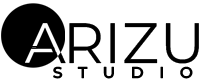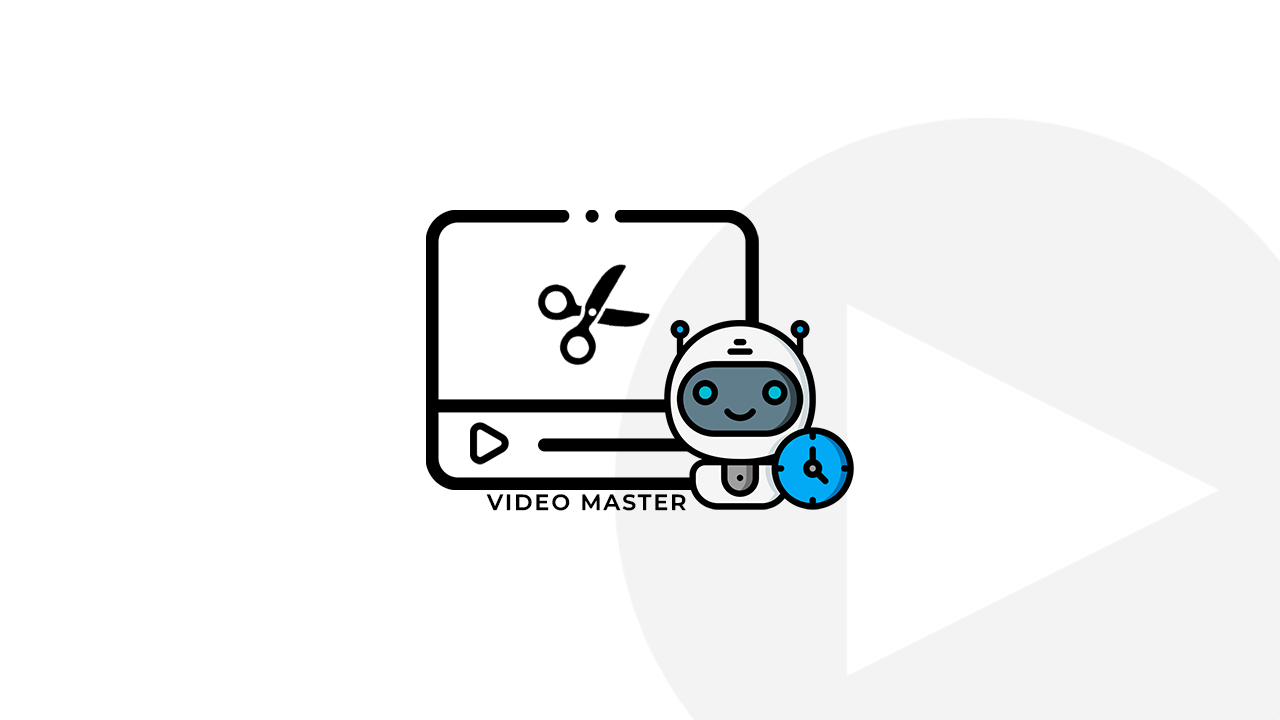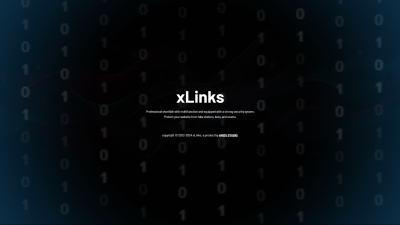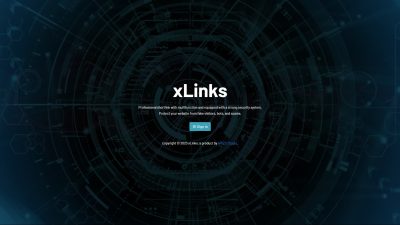Video Master is a product released by Arizu Studio to make it easier for users to edit videos quickly for social media account reach strategy needs. Normal human editing speed is generally more than 5 minutes (including rendering) whereas with the Video Master tool you can edit video and renders it in only up to 1 minute (depending on the specifications of the device used).
Installing Video Master Modules
This tutorial is intended for those of you who are installing on a Windows device or OS
Installing Git
- go to https://git-scm.com/download/win
- download installer
- run installer
Installing Node JS
- go to https://nodejs.org/en/download
- download windows installer
- run installer
Installing XAMPP & PHP 7.4
- go to https://sourceforge.net/projects/xampp/files/XAMPP%20Windows/7.4.33/
- download & run installer
- after installing xampp, open environtment settings in your windows
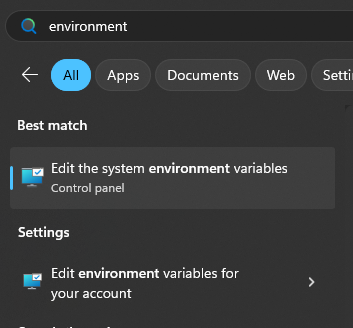
- click environtment variables
- select path and click edit
- insert your xampp php folder path, default is C:\xampp\php
Installing FFMpeg Binaries for Windows
- download file from https://www.gyan.dev/ffmpeg/builds/ffmpeg-git-essentials.7z
- exract to c:\
- rename folder to ffmpeg
- add ffmpeg binaries to your environtment settings
- add to path your ffmpeg folder, default is C:\ffmpeg\bin
Install FFMpeg binaries in Linux
git clone https://git.ffmpeg.org/ffmpeg.git ffmpeg && cd ffmpeg ./configure make make install
Download Video Master from Github Repository
- create folder in your desktop
- open your folder
- right click in folder and run git bash here

- run code
git clone https://github.com/arizu-id/video-master.git
- open folder video master
- open folder modules > reels-uploader
- right click and run git bash here
- run code
npm install
- Wait until the node_modules folder appears, if the folder appears, please close cmd
- back to video master folder
- right click and run git bash here
- run code
php run.php
- enter your telegram bot token
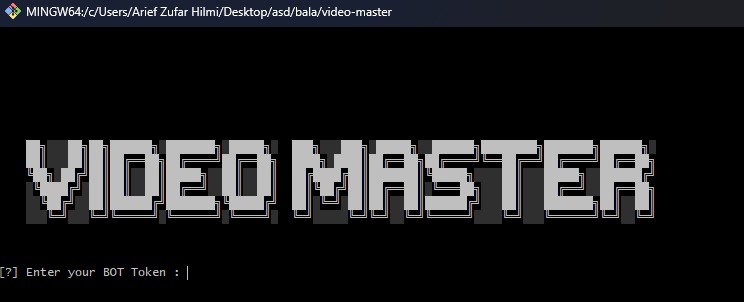
- You will see the server key, and use that code to register your Telegram in the bot
- open your telegram bot and run code
/register (code)
change (code) to server key, for example /register 123456
- and the bot is ready, if you want to turn off the bot just close the cmd terminal and if you want to start the bot just repeat from number 11
Use Video Master Command
The following is a guide to using the command list in the Video Master tool
Download Video From Social Media
- search video from social media, and copy post url
- use the command /download [post url] to download, for example
/download https://www.instagram.com/p/C3r0_bjrgdw/
- The bot will download the video, and send the video to you
Download Videos and Flip Mirror Videos
- search video from social media, and copy post url
- use the command /flip [post url] to download, for example
/flip https://www.instagram.com/p/C3r0_bjrgdw/
- The bot will download the video, and send the video to you
Watermark Modules
Watermarks function to display certain logos or images on your videos
Add New Watermark
- run /thumbnailsave [url] [filename] command, for example
/thumbnailsave https://domain.com/file/logo.png mylogo.png
watermark saved as mylogo.png
Delete Watermark
- run /thumbnaildelete [filename], for example
/thumbnaildelete mylogo.png
View All Watermark
- run /thumbnaillist
Send Watermark Preview
- run /thumbnailsend [filename], for example
/thumbnailsend mylogo.png
Audio Modules
Audio functions to provide additional sound or background sound to your video
Add New Audio
- run /audiosave [url] [filename], for example
/audiosave https://domain.com/file/soundmeme.mp3 meme.mp3
audio saved as meme.mp3
Delete Audio
- run /audiodelete [filename], for example
/audiodelete meme.mp3
Show All Audio
- run /audiolist
Save Audio from YouTube Video / YouTube Short
- run /audioyt [url] [filename], for example
/audioyt https://www.youtube.com/watch?v=lXgLn-gEnvw meme2.mp3
audio saved as meme3.mp3
Send Audio Preview
- run /audiosend [filename], for example
/audiosend meme1.mp3
Video Editing Modules
This is the main feature of Video Master, carrying out the editing process on videos. First, please understand the parameters in the command [url_video] [opacity] [size] [position_y] [position_x] [images] (audio) [volume]
– change [opacity] to set the transparency level of the image (only for png), value is 0 – 1 (example : 0.75)
– change [size] to set watermark size (in pixel), example : 165
– change [position_y] and [position_x] to vertical & horizontal coordinate, it is recommended to use value 2
– change [images] to your watermark name on server
– change (audio) to your audio name on server
– change [volume] to set your audio volume, value is 0-1 (example : 0.75)
Please remember, every video processed by the server will be stored locally in the server file and the server will provide a file name
Add Watermark
- run /wm [url_video] [opacity] [size] [position_y] [position_x] [images], for example
/wm https://www.instagram.com/p/C3r0_bjrgdw/ 0.5 165 2 2 mylogo.png
Add Watermark + Flip Mirror Video
- run /wmf [url_video] [opacity] [size] [position_y] [position_x] [images], for exaple
/wmf https://www.instagram.com/p/C3r0_bjrgdw/ 0.5 165 2 2 mylogo.png
Add Watermark + Add Audio
- run /wma [url_video] [opacity] [size] [position_y] [position_x] [images] (audio) [volume] , for exaple
/wma https://www.instagram.com/p/C3r0_bjrgdw/ 0.5 165 2 2 mylogo.png meme.mp3 0.65
Add Watermark + Add Audio + Flip Mirror Video
- run /wmfa [url_video] [opacity] [size] [position_y] [position_x] [images] (audio) [volume] , for exaple
/wmfa https://www.instagram.com/p/C3r0_bjrgdw/ 0.5 165 2 2 mylogo.png meme.mp3 0.65
Add Watermark + Change Audio
- run /wm_ca [url_video] [opacity] [size] [position_y] [position_x] [images] (audio) [volume] , for exaple
/wm_ca https://www.instagram.com/p/C3r0_bjrgdw/ 0.5 165 2 2 mylogo.png meme.mp3 0.65
Add Watermark + Change Audio + Flip Mirror Video
- run /wmf_ca [url_video] [opacity] [size] [position_y] [position_x] [images] (audio) [volume] , for exaple
/wmf_ca https://www.instagram.com/p/C3r0_bjrgdw/ 0.5 165 2 2 mylogo.png meme.mp3 0.65
Preset Modules to fastest editing
Preset module help you to fastest editing commands, this is all commands for preset
Add New Preset
- run this commands
/preset_sv [name] [command]
for example : /preset_sv testpreset /wma [INPUT_1] 0.75 350 8 2 pwlogo.png [INPUT_2] 0.3
Execute Preset
- run this commands
/preset [name] [INPUT_1] [INPUT_2] [INPUT_3] [INPUT_4]
adjust variables (INPUT_1) (INPUT_2]) or the rest according to your preset settings
for example : /preset testpreset https://www.instagram.com/reel/C2PcFZurlzP/?igsh=ZTViajMzamR1M25l waw.mp3
Show All Preset
- run this commands /preset_all
View Detail Preset
- run this commands
/preset_send [name]
for example : /preset_send testpreset
Delete Preset
- run this commands
/preset_del [name]
for example : /preset_del testpreset
Auto Upload to Facebook Module
Export Your Facebook Cookies
- Download chrome addons https://chromewebstore.google.com/detail/%E3%82%AF%E3%83%83%E3%82%AD%E3%83%BCjson%E3%83%95%E3%82%A1%E3%82%A4%E3%83%AB%E5%87%BA%E5%8A%9B-for-puppet/nmckokihipjgplolmcmjakknndddifde
- Login to your facebook pages via web browser
- in page dashboard, export your cookies with addons
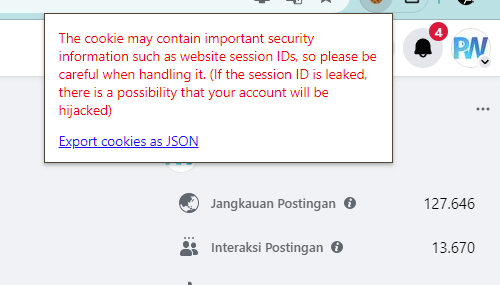
- then, upload to telegram bot with commands /fp_save [session_name]
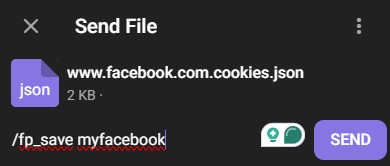
Upload Video to Facebook
- run commands
/fp_u (video) (session) (caption)
in caption, use underscore to change with whitespace
for example : /fp_u videos_9054_1711700479.mp4 myfacebook fire_in_the_street
View All Cookies
- run this commands /fp
Delete Cookies
- run this commands
/fp_del [name]
example : /fp_del myfacebook
Auto Upload to TikTok
this features is unavailable, please wait for next update
Auto Upload to YouTube
this features is unavailable, please wait for next update
How to Update?
You can update in the future to get the latest features
- Open Video Master folder
- run Git Bash in this folder
- run this commands
git fetch git pull
- Then you will get the latest version
👑 Premium Commands
This feature is an advanced editing version and is not available in free access
Background Module
This system functions to add additional layers that will be placed as background on the video
Save New Background From Social Media
- run /bg_add [url] [name]
/bg_add https://www.youtube.com/shorts/tognhE-0Pm4 sea.mp4
replase this variable
[url] to video url, example : https://www.youtube.com/shorts/tognhE-0Pm4
[name] to file name in your localfile
Show All Background
- run /bg_list
Delete Background
- run /bg_delete [name]
/bg_delete sea.mp4
replase this variable
[name] to file name in your localfile
Send Background
- run /bg_send [name]
/bg_send sea.mp4
replase this variable
[name] to file name in your localfile
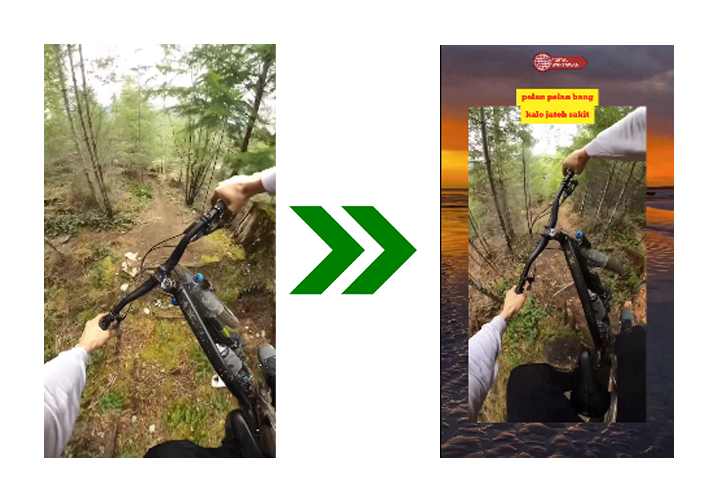
Add Background + Watermark

- run this command
/bg [bg] [url_video] [wm]
replase this variable
– [bg] to background file
– [url_video] to video/post url
– [wm] to your watermark file
example : /bg sea.mp4 https://www.instagram.com/reel/C5WHVQExr_u/?igsh=ZXB2MGE2Z2FmOXVh pwlogo.png
Add Background + Watermark + Text
 run this command
run this command
/bg_text2 [bg] [url_video] [wm] [text_color]
replase this variable
– [bg] to background file
– [url_video] to video/post url
– [wm] to your watermark file
– to your caption. you can use single line with example hello buddy, or you can use multi-line text with a comma as a separator. example hello buddy, dont forget follow me
– [text_color] this is optional, default is red
example : /bg_text1 2 https://www.instagram.com/reel/C5WHVQExr_u/?igsh=ZXB2MGE2Z2FmOXVh pwlogo.png pelan_pelan_bang,kalo_jatoh_sakit white
Add Background + Watermark + Text + TextBox
- run this command
/bg_text1 [bg] [url_video] [wm] [text_color] [textbox_color]
replase this variable
– [bg] to background file
– [url_video] to video/post url
– [wm] to your watermark file
– to your caption. you can use single line with example hello buddy, or you can use multi-line text with a comma as a separator. example hello buddy, dont forget follow me
– [text_color] this is optional, default is red
– [textbox_color] this is optional, default is yellow
example : /bg_text1 2 https://www.instagram.com/reel/C5WHVQExr_u/?igsh=ZXB2MGE2Z2FmOXVh pwlogo.png pelan_pelan_bang,kalo_jatoh_sakit white purple
Conclusion
By using this service, each user means agreeing to all forms of consequences that will occur in the future (if any) and does not involve Arizu Studio as a software developer if problems or legal demands arise such as copyright issues.