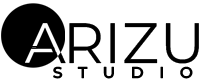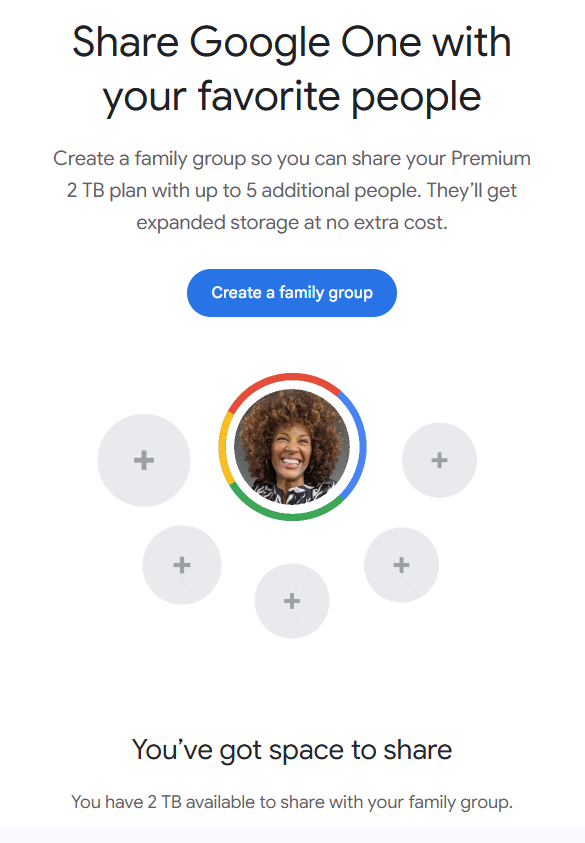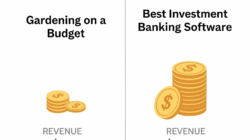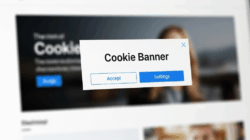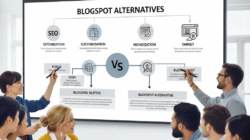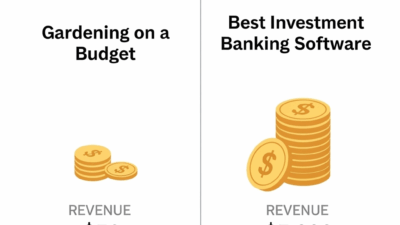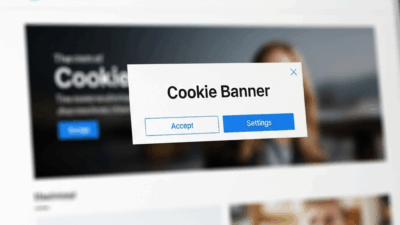We all appreciate the ease and practicality of Google Drive. Whether you’re a student, freelancer, parent, or business owner, you likely rely on it daily to store, access, and share documents, photos, or videos. However, it’s important to note that Google Drive offers limited free storage, and when it starts to run out, the “upgrade” button can be a tempting solution.
Instead of upgrading everyone in your family or team individually, did you know that you can share Google Drive storage with others? Yup, you heard that right. With the proper setup, you can share your storage across multiple users while keeping files private, organized, and secure. This article will walk you through the step-by-step process of sharing your Google Drive storage, explain all the technical and practical sides, and help you decide if it’s the right move for you.
Let’s dive deep into everything you need to know about how to share Google Drive storage—the smart way.
What Does It Mean to Share Google Drive Storage?
Before we get into the “how,” let’s talk about the “what.“ Sharing Google Drive storage allows multiple users to access space from a single Google storage plan. This is primarily achieved through Google One, Google’s subscription service that provides expanded storage across Google Drive, Gmail, and Google Photos.
When you share storage via Google One, the people you add to your “family group“ can tap into your paid storage quota. That doesn’t mean they see your files or you see theirs—just that they benefit from the same pool of storage space.
This is ideal for families or small groups that prefer not to pay for multiple plans. One person becomes the “plan manager,“ and others enjoy the benefits. Everyone keeps their content private while using shared resources.
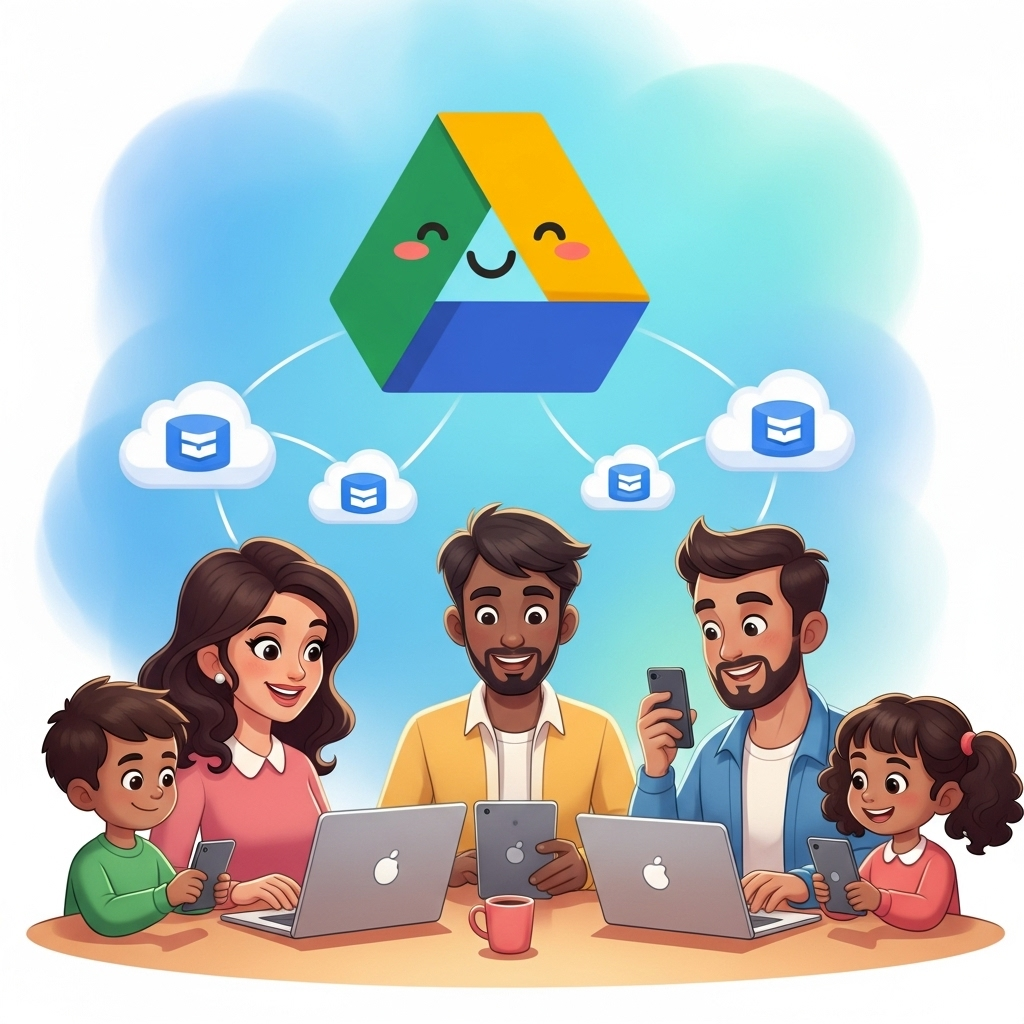
Getting to Know Google One: The Key to Share Google Drive Storage
When it comes to shared storage, Google One is the key player. It’s not just a larger storage plan; it’s a versatile ecosystem that puts you in the driver’s seat.
Here’s what you get with Google One:
- More Storage: Ranging from 100GB to a whopping 30TB.
- Family Sharing: Share your storage with up to five other people.
- Extras: VPN access, Google support, special editing tools in Google Photos, and even hotel discounts in some countries.
To use shared storage, you need a Google One plan. Once you subscribe, you can set up family sharing from your Google account settings. The plan manager controls the subscription, and others enjoy the benefits.
Setting Up a Google Family Group
Now that you know Google One is the way to go; the next step is to set up your Google Family Group.
Here’s how it works:
- The Family Manager: The person who creates the group and manages the Google One subscription.
- Family Members: Up to five others you invite to share your Google benefits.
To create a Family Group:
- Go to families.google.com.
- Sign in with your Google account.
- Click “Create family group.”
- Invite up to five people via email.
Once accepted, they’ll become part of your group and can use your storage if you’re on a Google One plan.
Why a family group? Google uses it as the official way to connect accounts under one storage plan. You don’t need to be blood relatives—friends, roommates, and even co-workers can join (make sure you trust them).
Sharing Storage Without Sharing Files
A common concern people have is: “If I share my Google Drive storage, will others see my files?“ The answer is a resounding no. Your privacy is paramount.
Each person in the group maintains a separate, private Google account. Shared storage doesn’t mean shared content. Think of it like living in the same house but having separate bedrooms.
Here’s how it works:
- Your documents stay in your account.
- Other members’ files remain in their files.
- Only the storage capacity is shared—your data remains private unless you manually share a file.
It’s a secure setup that’s ideal for families or small teams that trust each other but value privacy.
How to Monitor Who’s Using What
Once you’ve set up your group and storage plan, it’s helpful to know how the space is being utilized. Google One makes this easy.
To view storage usage:
- Open the Google One app or website.
- Go to the “Storage“ tab.
- You’ll see a breakdown of how much space each service (Drive, Gmail, Photos) is using—and which member is using what.
This transparency helps the plan manager keep track of usage and determine if an upgrade is needed in the future.
Upgrading or Downgrading Your Plan
Google One offers multiple storage plans, and the good news is that you can upgrade or downgrade at any time, depending on your needs.
Here are some examples:
- 100GB Plan: Good for light users and families with casual needs.
- 200GB Plan: Ideal for families who regularly back up photos or videos.
- 2TB Plan: Best for those storing large files, high-res photos, or long videos.
To upgrade/downgrade:
- Open Google One > Tap your profile > Manage plan > Choose your new option.
Please note that any changes to storage will affect the entire family group. If your group is whole and everyone is using much space, consider adjusting your plan to avoid storage alerts.
Handling Storage Conflicts in a Shared Plan
So, what happens if someone in your family group hogs all the space? This does happen—and it can be tricky.
Google doesn’t let you allocate storage limits per person. The shared pool works on a first-come, first-served basis. That means if someone uploads a 100GB video, they could fill up most of your 200GB plan.
Here are a few ways to manage this:
- Have a conversation: Transparency goes a long way.
- Encourage optimization: Use tools like Google Photos’ storage saver.
- Remove the member: As a last resort, the family manager can remove a user from the group.
Google won’t delete their files—they will simply no longer have access to the shared storage and may need to purchase a new plan.
Benefits Beyond Storage: Other Google One Perks
While shared storage is the headline feature, Google One comes with a few other valuable perks.
Some of them include:
- VPN for Android and iOS: Extra security when browsing public Wi-Fi.
- Google Experts: Access to live support for Google products.
- Google Photos Editing Tools: Extra features, such as background blur, are especially helpful for content creators.
- Exclusive Discounts: Occasionally on hotels and other services.
These added benefits make Google One a good value, mainly if you’re already relying heavily on Google services.

What Happens When You Leave or Disband the Group?
If someone leaves your Google Family Group or you disband it entirely, it doesn’t mean their files vanish. Google will remove their access to the shared storage plan. If their data exceeds the free 15GB limit, they’ll still have access but won’t be able to add anything new until they free up space or upgrade to a paid plan.
Here’s what users should do if they’re being removed:
- Download files: Just in case.
- Clean up unused files: Start deleting them from Drive, Photos, and Gmail.
- Purchase a personal Google One plan If you want continued storage beyond 15GB.
The transition is smooth, and Google provides ample notifications before cutting off access.
Tips for Getting the Most Out of Shared Storage
If you’re ready to go all in on sharing storage, here are a few pro tips:
- Regularly audit usage: Keep track of who is using the most.
- Encourage cloud hygiene: Teach your group to delete what they don’t need.
- Use Google Photos wisely: Enable storage saver mode to compress photos.
- Set sharing boundaries: Be clear that storage sharing doesn’t mean file access.
- Keep your plan manager informed: They control the group, so good communication helps.
When done right, sharing Google Drive storage can save money, reduce digital clutter, and make family or team life smoother.
Final Thoughts
Learning how to share Google Drive storage isn’t just about saving space—it’s about simplifying how we manage digital life as a group. Whether you’re helping your family back up their phone photos or making sure your team has room for shared resources, Google One offers a powerful and privacy-friendly way to do it.
With the ability to monitor usage, adjust plans as needed, and keep personal files secure, it’s a solution that scales with your needs. Just remember to keep an open line of communication with your group and enjoy the peace of mind that comes with organized shared cloud storage.
So, if you’ve ever felt overwhelmed by full storage alerts or tired of paying for multiple Google accounts, now you know there’s a better way—sharing smartly with Google Drive.