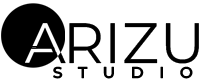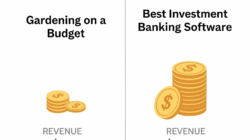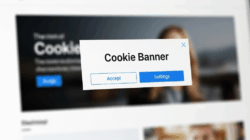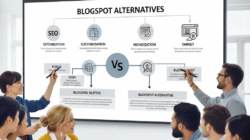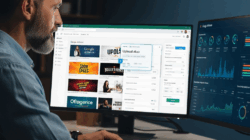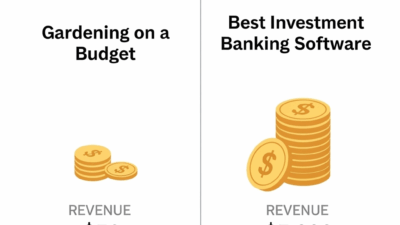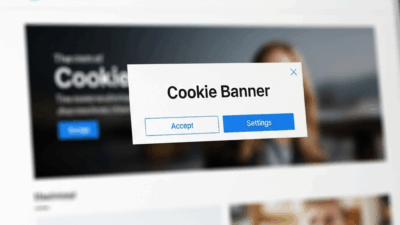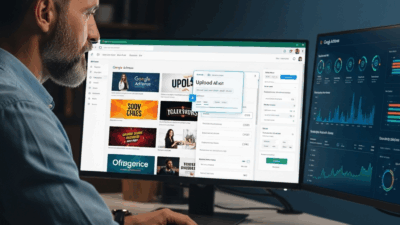If you’ve ever downloaded a Chrome extension manually, you might’ve come across a ZIP file instead of the typical one-click “Add to Chrome” button. Whether you’re a developer testing your project or a power user trying out a beta version, learning how to install Chrome extension from ZIP is a valuable skill. It’s simple, fast, and gives you more control over what runs inside your browser.
In this guide, we’ll walk through everything you need to know — from unpacking a ZIP file to troubleshooting errors — so you can safely and confidently install Chrome extensions manually in 2025.
What Does “Install Chrome Extension from ZIP” Mean?
When you install extensions from the Chrome Web Store, the process is automated. But when you install a Chrome extension from a ZIP file, you’re doing it manually. The ZIP file usually contains the source code — HTML, JavaScript, and manifest files — that make up the extension.
This is often used by:
-
Developers testing their own Chrome extensions
-
Users who download extensions from GitHub or third-party sites
-
Businesses deploying internal tools not published on the Chrome Web Store
Instead of relying on Google’s packaging, you “unpack” the extension yourself and load it directly into Chrome using Developer Mode.
Why You Might Want to Install Chrome Extension from ZIP
There are a few strong reasons why people choose to go the ZIP route instead of the Chrome Web Store.
1. Access to Beta or Custom Extensions
Many developers release beta versions or private builds through GitHub before publishing officially. Installing the ZIP lets you try features early.
2. Full Transparency and Control
By manually installing, you can open the files inside and see exactly what the extension does — no hidden tracking scripts or permissions you didn’t approve.
3. Offline or Internal Deployment
Some businesses distribute Chrome extensions for internal use only, without publishing them publicly. In these cases, a ZIP installation is ideal.
4. Developer Testing and Debugging
If you’re developing your own Chrome extension, loading it from a ZIP or folder allows you to test it instantly without uploading it to the Chrome Web Store.
How to Install Chrome Extension from ZIP: Step-by-Step
Now let’s get into the main process. Here’s how to install Chrome extension from ZIP manually using Google Chrome’s Developer Mode.
Step 1: Unzip the File
After downloading your extension, locate the ZIP file and extract it. You can use built-in tools on Windows, macOS, or Linux. The unzipped folder should contain files like manifest.json, which defines the extension’s structure.
Step 2: Open Chrome Extensions Page
Launch Chrome, then go to this URL: chrome://extensions
You can also access it via:
Menu → More Tools → Extensions
Step 3: Enable Developer Mode
In the top-right corner of the Extensions page, toggle on Developer Mode. This option unlocks tools for loading unpacked extensions.
Step 4: Load the Unpacked Extension
Click Load unpacked, navigate to the extracted folder, and select it. Once loaded, Chrome will display the extension in your list — ready to use!
Step 5: Confirm Permissions
If prompted, review the permissions carefully before activating the extension. Only proceed if you trust the source.
Step 6: Test the Extension
After installation, test it by clicking its icon in the Chrome toolbar. Ensure that all features work as intended.
Common Problems When Installing Chrome Extension from ZIP
Even though the process is simple, sometimes Chrome throws errors during installation. Here’s how to handle them.
Missing or Invalid Manifest
Every Chrome extension needs a file named manifest.json. If it’s missing or broken, Chrome will display an error. Open it in a text editor and check for typos or syntax issues.
Unsupported Manifest Version
As of 2025, Chrome supports Manifest V3, which replaced older V2. Make sure your ZIP file uses "manifest_version": 3.
“Manifest file is missing or unreadable”
This usually means your ZIP wasn’t extracted properly. Try unzipping again and load the folder directly — not the ZIP itself.
Extension Already Installed
If you’ve previously installed the same extension, remove the old one before loading the new version.
Security Tips Before You Install Chrome Extension from ZIP
Since ZIP-based installations bypass the Chrome Web Store, you should be extra cautious.
Verify the Source
Always download extensions from trusted developers or official repositories like GitHub. Avoid random files shared on forums or third-party sites.
Check the Code
If you can, open manifest.json and .js files to see what the extension does. Look for suspicious permissions like “read browsing history” or “modify all websites.”
Use Antivirus Scanning
Before unzipping, scan the ZIP file with a reliable antivirus tool to ensure it’s clean.
Keep Developer Mode Off After Use
Once you’re done installing, consider turning off Developer Mode. This prevents other apps or users from loading unverified extensions.
Updating a Chrome Extension Installed from ZIP
When developers release a new version, you’ll need to update it manually.
Step 1: Download the New ZIP
Grab the latest version from the same trusted source.
Step 2: Remove the Old Extension
Go back to chrome://extensions and click Remove on the old version.
Step 3: Load the New Folder
Unzip the new file and repeat the “Load unpacked” process. Chrome doesn’t support auto-updates for manually installed extensions, so repeat this process whenever needed.
Benefits of Manually Installing Chrome Extensions from ZIP
While it requires a few extra clicks, manual installation offers a unique set of benefits.
Freedom and Flexibility
You can run experimental versions or internal tools that may never appear in the Chrome Web Store.
Transparency
Seeing the code before installation helps ensure privacy and security — especially in business environments.
Offline Access
You can deploy extensions on air-gapped systems or restricted environments where internet access is limited.
Final Thoughts: Why You Should Know How to Install Chrome Extension from ZIP
Learning how to install Chrome extension from ZIP isn’t just for developers — it’s a skill that gives you more control, flexibility, and insight into your browser environment. Whether you’re testing your own projects or exploring advanced tools from GitHub, this method keeps you in charge of what runs inside your browser.
If you’re managing multiple devices or internal apps, mastering this process can save time and improve your workflow. Just remember: always verify the source, read the code if possible, and disable Developer Mode afterward for better security.
For more browser-related optimization guides, check out our internal article on How to Clear Chrome Cache Safely and Improve Performance — a perfect next step after experimenting with new extensions.