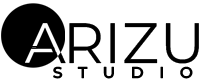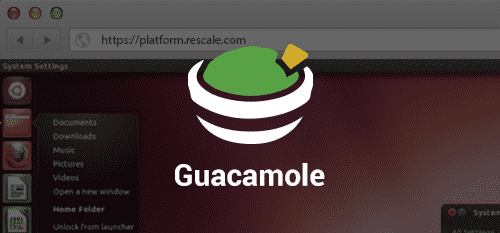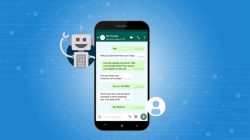If you’re looking to Install Guacamole on your Ubuntu system, you’re in for a treat! Guacamole is an open-source and user-friendly remote desktop gateway that can make your remote work and administration tasks smoother than ever. So, grab your favorite chips (or in this case, your Ubuntu machine), and let’s get started with this delicious adventure!
What is Guacamole, Anyway?
Guacamole is not just a tasty dip; it’s a software that allows you to access your computer remotely through a web browser. Whether you’re miles away from your workstation or just want to manage a server without being physically present, Guacamole makes it possible. It’s like having your own digital avocado that you can slice and serve from anywhere.
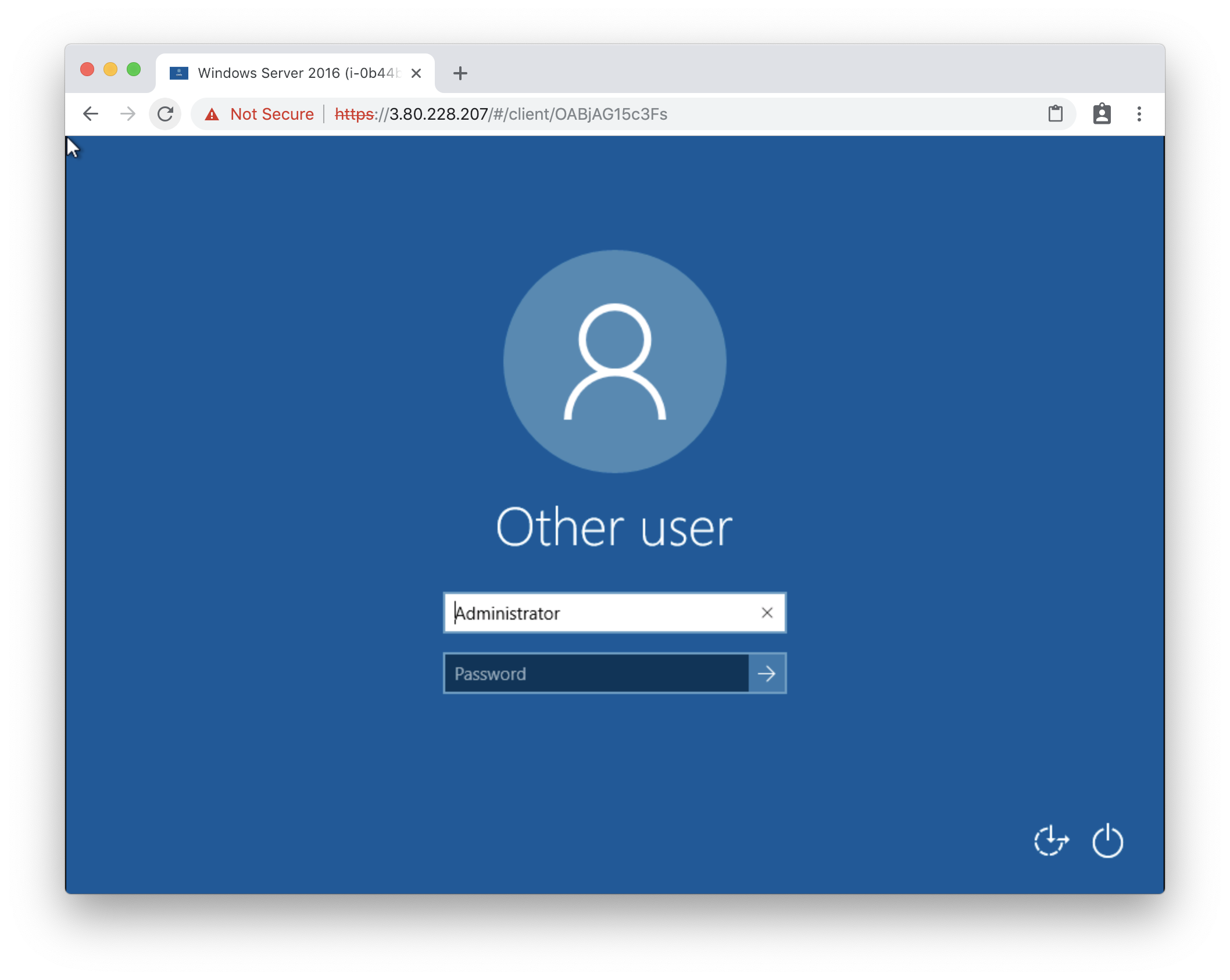
Features of Guacamole
Guacamole is not typically used to manage Remote Desktop Protocol (RDP) connections directly, as it’s primarily a web-based remote desktop gateway and protocol agnostic. However, you can use Guacamole in combination with RDP to provide remote desktop access through a web browser. Here’s how you can set it up:
- Install Guacamole
Set up and install the Guacamole web application on a server. You can find installation instructions for your specific operating system and distribution on the official Guacamole website. - Configure Guacamole
After installation, configure Guacamole to connect to your RDP-enabled machines. This involves defining connection parameters such as the RDP server’s IP address or hostname, port, and authentication details. - User Authentication
Guacamole can integrate with various authentication mechanisms, such as LDAP, database authentication, or even SAML-based Single Sign-On (SSO), depending on your organization’s needs. - Access via Web Browser
Users can access remote desktops via a web browser by logging into the Guacamole web interface. Once logged in, they can select the RDP connection configured earlier and initiate an RDP session. - Secure Access
Ensure that the Guacamole server is securely configured and protected. It’s essential to use encryption (HTTPS) for the web interface, implement strong access controls, and regularly update both the Guacamole software and the underlying server to address security vulnerabilities. - Logging and Monitoring
Guacamole can provide logging and monitoring capabilities, which can help you keep track of user activities, troubleshoot issues, and maintain the security of your RDP connections.
By setting up Guacamole in this way, you can centralize RDP access management and provide a web-based interface for users to access remote Windows machines securely. It’s important to follow best practices for security when implementing such solutions, especially when dealing with remote access to sensitive systems.
How to Install Guacamole?
Step 1: Update Your System
Before any installation, it’s always a good idea to ensure your system is up-to-date. Open a terminal (Ctrl + Alt + T) and run the following commands:
sudo apt update sudo apt upgrade -y
This will update your package lists and upgrade your system packages.
Step 2: Install Required Packages
Next, we need to install a few packages that Guacamole relies on. These include Tomcat, MySQL, and some other utilities. Execute the following command:
sudo apt install -y tomcat9 tomcat9-admin tomcat9-common tomcat9-user mysql-server mysql-client mysql-common mysql-utilities
During the installation, you will be prompted to set a root password for MySQL. Make sure to choose a strong password and remember it.
Step 3: Configure MySQL
Now, it’s time to configure MySQL. Run the following command and follow the prompts to secure your MySQL installation:
sudo mysql_secure_installation
Step 4: Create Guacamole Database and User
We need to create a database and user for Guacamole in MySQL. Run the following commands to do so:
sudo mysql -u root -p
Enter your MySQL root password when prompted. Then, execute the following SQL commands:
CREATE DATABASE guacamole_db; CREATE USER 'guacamole_user'@'localhost' IDENTIFIED BY 'your_password_here'; GRANT SELECT,INSERT,UPDATE,DELETE ON guacamole_db.* TO 'guacamole_user'@'localhost'; FLUSH PRIVILEGES; EXIT;
Replace 'your_password_here' with a strong password for the Guacamole user.
Step 5: Download and Install Guacamole
Now, let’s download and install Guacamole and its extensions. Execute the following commands:
sudo apt install -y guacamole guacamole-tomcat guacamole-mysql
During the installation, you’ll be asked to configure the Guacamole MySQL extension. Provide the following information:
- Hostname: localhost
- Port: 3306
- Database: guacamole_db
- Username: guacamole_user
- Password: (Enter the password you set for the Guacamole user in Step 4)
Step 6: Configure Guacamole
It’s time to configure Guacamole. First, create a symbolic link for the Guacamole configuration file:
sudo ln -s /etc/guacamole/guacamole.properties /usr/share/tomcat9/.guacamole/guacamole.properties
Next, configure Guacamole’s authentication using the following command:
sudo nano /etc/guacamole/guacamole.properties
Inside the file, find the lines that start with guacd-hostname: and guacd-port:. Uncomment and modify them as follows:
guacd-hostname: localhost guacd-port: 4822
Save the file and exit.
Step 7: Start and Enable Tomcat
Now, start Tomcat and enable it to run at startup:
sudo systemctl start tomcat9 sudo systemctl enable tomcat9
Step 8: Access Guacamole Web Interface
Open your web browser and enter the following URL:
http://your_server_ip_or_domain/guacamole
Replace your_server_ip_or_domain with your server’s IP address or domain name. You should see the Guacamole login page. The default username and password are both guacadmin. Be sure to change these credentials after your first login.
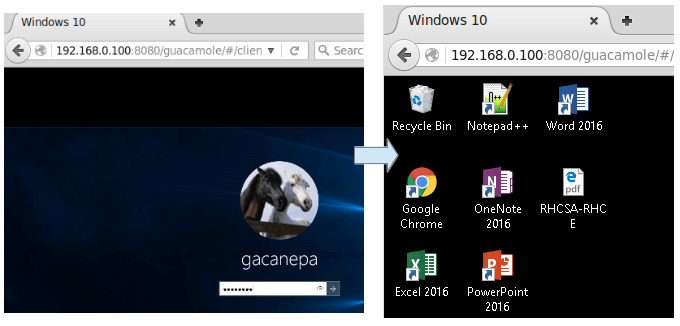
Time to Enjoy the Guac!
Congratulations! You’ve successfully installed Guacamole on your Ubuntu system. Now you can access your remote desktops and servers with ease, thanks to this fantastic open-source software. Customize your Guacamole setup, add connections to your devices, and start enjoying the convenience of remote access.
Guacamole is more than just a condiment; it’s a versatile tool that can enhance your productivity and simplify your remote work experience. So, whether you’re a sysadmin, developer, or simply someone who wants to access their home computer from anywhere in the world, Guacamole has got your back.
Advantages and Disadvantages of using guacamole
Using Guacamole as a tool for managing Remote Desktop Protocol (RDP) connections has its advantages and disadvantages. Here’s a breakdown of both:
Advantages:
- Web-Based Access: Guacamole provides a web-based interface for accessing RDP sessions. Users can connect to remote desktops from any device with a web browser, making it convenient for remote access.
- Platform Agnostic: Guacamole is platform-agnostic, which means it can be used to connect to RDP-enabled Windows machines, as well as other systems like Linux and VNC servers. This versatility makes it a valuable tool for heterogeneous environments.
- Centralized Management: Guacamole allows you to centralize RDP connection management. Administrators can configure and control access to remote desktops from a single location.
- Security Features: Guacamole can be configured to use encryption (HTTPS) for secure communication. It also offers authentication and access control mechanisms, which can help protect RDP sessions from unauthorized access.
- Session Logging: Guacamole can log user activities, helping with troubleshooting and auditing. This can be useful for tracking who accessed which remote desktop and when.
- Customization: Guacamole is highly customizable. You can configure and tailor RDP connections to meet your specific needs, including defining connection parameters and integrating with various authentication mechanisms.
Disadvantages:
- Complex Setup: Setting up Guacamole and configuring RDP connections may be complex, especially for those who are not experienced with server administration and networking.
- Resource Intensive: Running Guacamole and handling multiple RDP connections can be resource-intensive, especially if there are many concurrent users. You need a server with adequate resources to ensure smooth operation.
- Maintenance and Updates: Like any software, Guacamole requires regular maintenance and updates to address security vulnerabilities and compatibility issues. Keeping the software up-to-date can be time-consuming.
- Security Concerns: While Guacamole can be configured securely, any web-based tool that provides access to remote desktops introduces potential security risks. Administrators must take appropriate security measures, such as implementing strong access controls and regularly monitoring and auditing user activities.
- Limited Features: Guacamole’s primary focus is on remote desktop access. It may not offer all the advanced features and capabilities that dedicated RDP management solutions provide, such as session recording or advanced reporting.
- Lack of Direct Control: Some organizations may prefer dedicated RDP management tools that provide more direct control over RDP settings and options, which Guacamole may not offer to the same extent.
In summary, Guacamole can be a valuable tool for managing RDP connections, particularly in environments with diverse operating systems and a need for web-based access. However, its implementation should be carefully planned, and administrators should be mindful of security considerations and the ongoing maintenance required to keep it secure and up-to-date.
How to Get a Free Server
If you are a student, you have the opportunity to get a cloud server service for free! You can find it in our article Free Cloud Server for Students
Closing Thoughts
In this delightful journey of installing Guacamole on Ubuntu, you’ve learned how to set up this fantastic remote desktop gateway on your system. Now, you can reach your computers and servers from anywhere, just like dipping into a bowl of freshly made guacamole.
Remember that security is essential when configuring remote access. Always use strong passwords and consider additional security measures like VPNs or SSH tunnels for added protection.
Enjoy your newfound remote access superpower, and may your guacamole always be creamy and delicious!