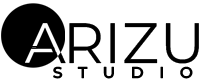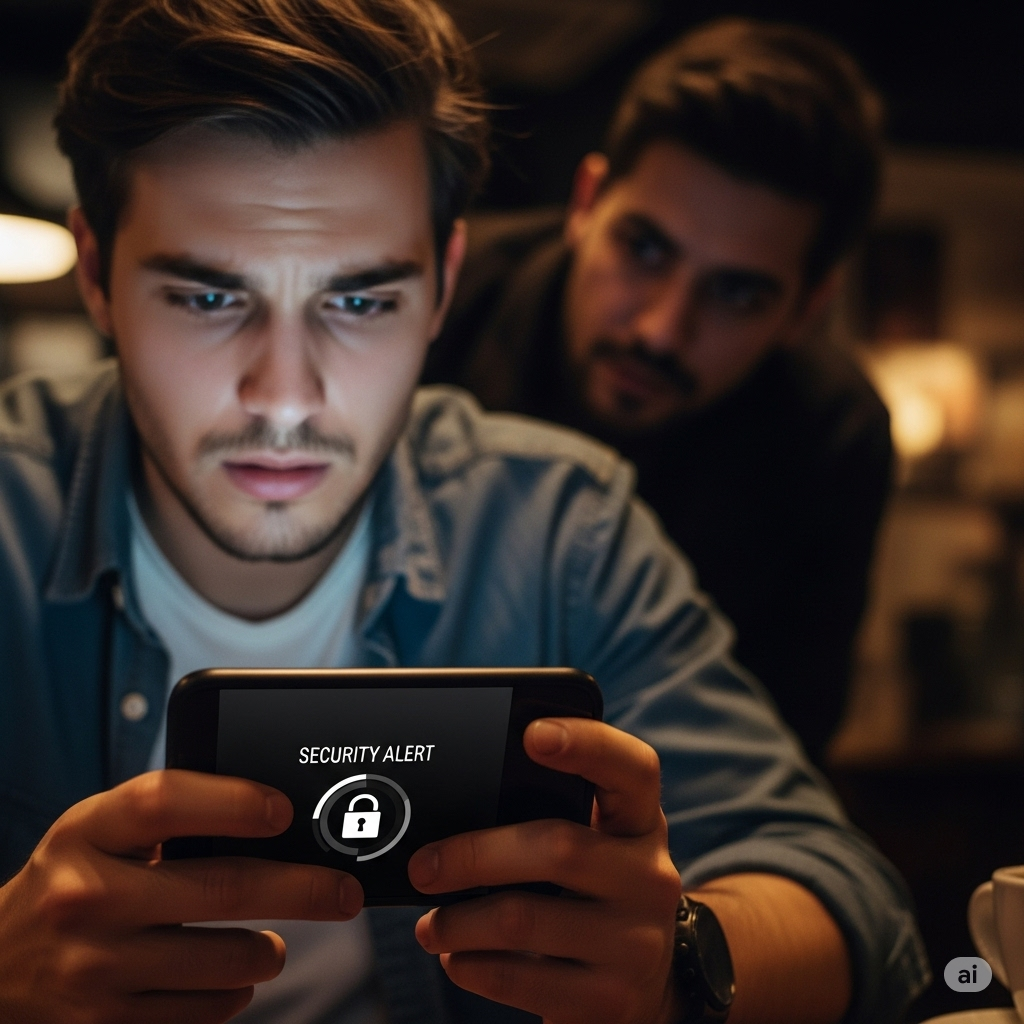In today’s always-online world, our smartphones have become extensions of ourselves. They store everything from private conversations and photos to banking information and work emails. That’s why protecting your Android phone is more important than ever. If you don’t secure your phone, you risk losing control over your personal life. Your phone tracks your location, habits, social media activity, messages, purchases, and even your voice commands. Without proper safeguards, all that data can be misused by advertisers, apps, cybercriminals, or even someone borrowing your phone. While many people assume only tech-savvy users or high-profile individuals need to worry about phone security, the truth is—if you own a smartphone, you’re a target.
Thankfully, securing your Android phone doesn’t require a degree in computer science. With a bit of awareness and a few simple adjustments, you can significantly reduce the risk of data leaks, account hacks, and other privacy breaches. This guide breaks down the key steps in an Android security checklist that’s designed for everyday users. We’ll cover everything from basic privacy settings to advanced security tools, all in plain English.
Let’s get into it.
Understanding Why Android Security Matters
Before diving into technical stuff, let’s start with the “why.” Android security isn’t just about stopping hackers or preventing your phone from being stolen. It’s about maintaining control over your personal life. Your phone tracks your location, habits, social media activity, messages, purchases, and even your voice commands. Without proper safeguards, all that data can be misused—by advertisers, apps, cybercriminals, or even someone borrowing your phone.
Android’s open nature provides users with flexibility and customization options. Still, it also exposes them to more threats compared to closed systems like iOS. That doesn’t mean Android is inherently unsafe—it just means you need to take proactive measures to ensure your security.
Locking Your Screen the Smart Way
Many people still don’t use a secure lock screen. If your phone isn’t locked, anyone who picks it up can access your messages, photos, and apps and even make financial transactions.
Here’s how to do it right:
- Use biometrics: Most Android phones today support fingerprint or facial recognition. These methods are fast, reliable, and more secure than a simple swipe or pattern.
- Set a strong backup PIN or password: Biometrics can fail, especially if you’re wearing a mask or your hands are wet. Always set a PIN or password that’s not a birthday or a simple sequence, such as 1234.
- Enable auto-lock: Make sure your phone locks automatically after a short period of inactivity—30 seconds to 1 minute is ideal.
These small steps form your first line of defense against physical access.
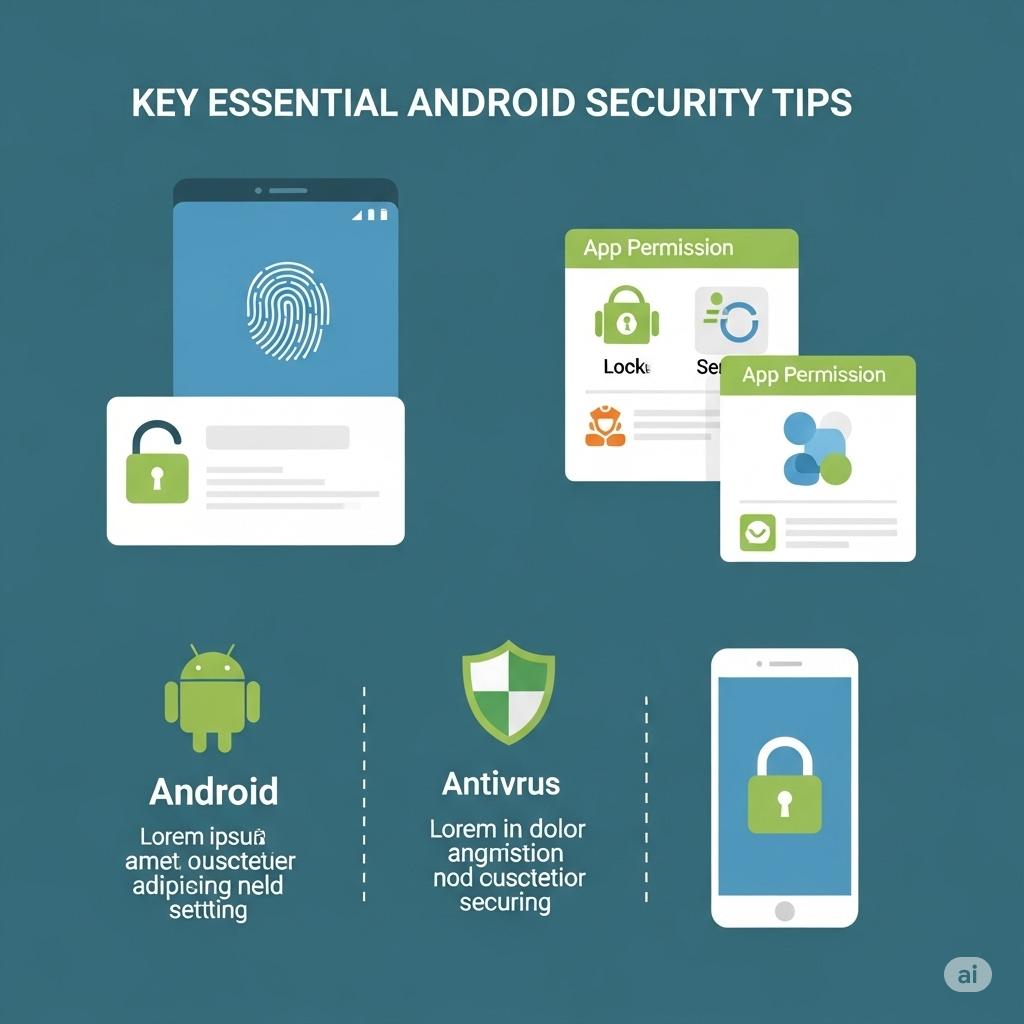
Mastering Phone Privacy Settings
Android gives users control over privacy, but the settings can be overwhelming. Start by reviewing these key areas:
- Location access: Only allow location access when apps truly need it—such as maps or ride-hailing services. Set it to “While using the app” instead of “Always.”
- Permissions Manager: Go to Settings > Privacy > Permission Manager. Here, you can see which apps have access to your camera, microphone, contacts, and more. Revoke anything that looks fishy or unnecessary.
- Add personalization: In the privacy settings, disable ad personalization to stop apps from building detailed advertising profiles about you.
- Google Activity controls: Visit your Google account and turn off things like Web & App Activity, Location History, and YouTube history if you want more control over your data footprint.
Being mindful of these settings ensures apps aren’t collecting more than they should.
Keeping Android OS and Apps Updated
Every software update includes not just new features but also critical security patches. Delaying updates makes your phone vulnerable to known exploits.
Here’s what to keep in mind:
- Enable automatic updates: For both the Android OS and apps via the Play Store.
- Check for security updates manually: Go to Settings > Security > Security update to ensure your phone is up to date.
- Avoid custom ROMs unless you know what you’re doing: They can introduce security gaps unless actively maintained by trusted developers.
Outdated systems are low-hanging fruit for attackers. Stay ahead by staying updated.
Downloading Apps Safely
One of Android’s strengths is its vast app ecosystem—but it can also be a security risk if you’re not careful.
To stay safe:
- Only use the Google Play Store. Third-party app stores or downloading APKs from the internet can expose your phone to malicious apps that can steal your data, track your activities, or even damage your device. Stick to the official Google Play Store unless absolutely necessary. Read app reviews and check the publisher: Fake apps often have low ratings or shady developer names.
- Avoid apps that ask for excessive permissions. For instance, a flashlight app doesn’t need access to your contacts or messages. That’s a red flag. Similarly, a game app shouldn’t require access to your camera or microphone unless it’s a game that uses these features. Even on the Play Store, malicious apps can slip through. A bit of scrutiny goes a long way.
Installing a Mobile Security App
While Android has built-in protections, adding a mobile security app gives you an extra layer of defense.
Look for features like:
- Malware scanning: Detects and removes malicious apps.
- Anti-phishing: Warns you about suspicious websites and links.
- Theft protection: This feature allows you to remotely locate, lock, or wipe your phone if it’s lost.
- App privacy checks: Some apps, such as Norton or Bitdefender, display which apps access your data.
Top-rated free options include Avast Mobile Security, Bitdefender Mobile Security, and Sophos Intercept X. Avoid installing multiple antivirus apps, as they can conflict and slow down your phone.
Using Two-Factor Authentication (2FA)
2FA adds an extra step to your login process by requiring a second method (like a code sent to your phone or an authenticator app). Even if someone has your password, they can’t get in without the second code.
Here’s how to do it:
- Turn on 2FA for your Google account: Visit myaccount.google.com and enable 2-Step Verification.
- Use an authenticator app: Apps like Google Authenticator or Authy generate secure time-based codes.
- Enable 2FA on all major apps: Email, banking, and social media apps typically support two-factor authentication (2FA) in their security settings.
It’s one of the simplest and most effective ways to stop account hijacking.
Securing Your Wi-Fi and Bluetooth Connections
Public Wi-Fi is a hacker’s playground. Whenever possible:
- Use mobile data over public Wi-Fi when handling sensitive information.
- Use a VPN: A virtual private network encrypts your connection, making it harder for others to intercept your data.
- Turn off auto-connect: Prevent your phone from automatically joining Wi-Fi or Bluetooth connections without your approval.
- Disable Bluetooth when not in use: Bluetooth can be exploited through attacks like “BlueBorne,” which targets devices with the feature left on.
A few extra taps can save you from a digital nightmare.

Backing Up Your Data Securely
Backing up isn’t just about avoiding data loss—it’s also essential in case your phone gets stolen or locked due to malware.
Here’s how to do it safely:
- Use Google Backup: Found under Settings > System > Backup. It saves app data, photos, contacts, and more.
- Enable end-to-end encryption in Google One: This means only you can access your data; even Google can’t read it.
- Consider an encrypted local backup: Some apps let you store encrypted backups on an SD card or your computer.
Make sure your backup method is as secure as the data you’re saving.
Setting Up Find My Device
Android’s built-in Find My Device feature is a must-have. If your phone is lost or stolen, you can:
- Locate your phone on a map
- Ring it even if it’s on silent
- Lock it remotely with a message
- Erase all data
To activate it, go to Settings > Security > Find My Device and turn it on. Also, sign in at android.com/find from any browser if you ever lose your phone.
Even a locked phone can be wiped clean remotely to protect your privacy.
Avoiding Phishing and Scams
Sometimes, the biggest threat isn’t a hacker—it’s a convincing message. Phishing scams often come through email, SMS, or fake apps that pretend to be legitimate.
Tips to avoid them:
- Don’t click on unknown links: If a message says “click here to unlock your account,” visit the site directly from a browser instead.
- Look for misspellings and odd URLs: Fake sites often have slight spelling differences to trick you.
- Verify before you trust: If something feels off, it probably is. Contact your bank, provider, or the person the message claims to be.
Your best defense is skepticism.
What to Do If Your Android Phone is Compromised
If you suspect your phone is acting strangely—such as battery draining quickly, new apps appearing, or pop-ups showing up constantly—your phone may be compromised.
Here’s what to do:
- Disconnect from Wi-Fi/data immediately.
- Boot into Safe Mode: This temporarily disables third-party apps. Most phones allow this by holding the power button and tapping “Reboot to safe mode.”
- Uninstall suspicious apps
- Run a malware scan using your security app.
- Change your account passwords from another device.
- Factory reset if all else fails
Don’t ignore strange behavior. The sooner you act, the less damage can be done.
Final Thoughts
Phone security doesn’t have to be complicated or expensive. With a little effort and some basic knowledge, you can secure your Android device and protect your digital life. From setting up a secure lock screen to understanding your app permissions and installing a good security app, each step in this guide brings you closer to peace of mind.
Think of your Android phone as your digital house. You wouldn’t leave your front door wide open. It’s time to lock the digital door, too.