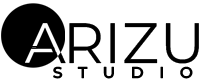Encountering a Bad GPG Signature error while using CentOS or AlmaLinux can be frustrating. It usually pops up when you’re trying to install or update packages, signaling that there’s something off with the package signature verification process. This error prevents your system from verifying that the packages are safe to install, which can be concerning—especially with the increasing risks of cyber threats like Malware Injection.
But don’t worry! In this article, we’ll guide you through a simple process to fix the Bad GPG Signature error on CentOS and AlmaLinux using some quick terminal commands. Let’s dive in.
What is a Bad GPG Signature Error?
A Bad GPG Signature error happens when the system tries to verify the authenticity of a package using GPG (GNU Privacy Guard) and finds something wrong with the signature. It could be because of a corrupted cache, expired keys, or sometimes even a network issue that interrupts the verification process.
Since this verification is crucial for ensuring the integrity and authenticity of packages, ignoring it could expose your system to threats, including the possibility of malware injection from malicious packages.
How to Fix Bad GPG Signature Error on CentOS and AlmaLinux
Luckily, fixing the Bad GPG Signature error is easier than it sounds. You just need to clear the cache, remove any corrupted data, and update the system. Here’s a step-by-step guide to resolve the issue:
- Clear the DNF Cache
The first step is to clean out the DNF (Dandified YUM) cache. This cache stores information about available packages, but sometimes it can become corrupted and cause signature errors.Run the following command to clean all cached data:
sudo dnf clean all
This will delete the cached metadata, headers, and packages, which helps in clearing up any potential issues
- Remove the Cache Directory
Next, we’ll remove the entire DNF cache directory to ensure there’s no leftover data that could cause the error to persist.Use this command to remove the directory:
sudo rm -r /var/cache/dnf
This command forcefully removes everything in the DNF cache folder, wiping out any old or corrupted data that might be causing the bad GPG signature error.
- Upgrade the System
Finally, upgrade your system to ensure all packages are verified and installed correctly. This step is essential because it checks the GPG signatures again with a clean cache.Run the following command:
sudo dnf upgrade
This will download and install any available updates, ensuring the packages come with valid GPG signatures.
Why This Fix Works
The Bad GPG Signature error often arises due to outdated or corrupted cache files. By cleaning the DNF cache and removing any corrupted data, you’re giving your system a fresh start. The dnf upgrade command ensures that all packages are properly verified and up to date, preventing future GPG signature issues.
Importance of Fixing Bad GPG Signature to Avoid Malware Injection
Fixing the Bad GPG Signature error is crucial not only for keeping your system up to date but also for ensuring its security. Package verification using GPG signatures is an essential step to confirm that the packages you are installing come from trusted sources. If you ignore this error, you might unknowingly install compromised or malicious software, which could lead to a Malware Injection attack.
Malware injection is a method where attackers embed malicious code into your system through seemingly legitimate software. By skipping GPG signature checks, you’re potentially opening the door for these kinds of threats, which can compromise your system’s security and expose sensitive data.
Final Thoughts
While the Bad GPG Signature error can seem daunting at first, it’s relatively simple to fix with a few terminal commands. By clearing your DNF cache and performing a system upgrade, you’ll restore the integrity of your package management system and ensure your system remains secure from threats like Malware Injection.
Always remember that GPG signature verification is there for a reason—ignoring it could expose your system to serious security risks. Keep your system updated and always take GPG errors seriously to ensure a safe and secure environment for your CentOS or AlmaLinux system.
By following this guide, you’ll have your system back to smooth operation in no time!